Connect to new router automatically:
If you can keep the new WiFi router SSID(name) and password the same as the old WiFi, the device will connect to the new WiFi automatically.
Here's the steps to setup WiFi router SSID and password:
1. Connect the router to your computer.
2. Login to the setup page of the router (it will be printed on the back of router), click on Advanced settings.
3. Change the SSID
4. Change or set a wireless password.
Change device network settings:
If your new WiFi has a different WiFi SSID(name) and password. You need to reset the smart device to connect it to the new WiFi router.
1. Connect your phone to new 2.4 GHz WiFi network, please make sure not to use the 5 GHz one.
2. Put the smart device in setup mode, to do this click "Add Device" and then select your device type then follow the steps in the app to connect the device. Usually the light or indicator light starts blinking to show that the device is in set up mode.
3. Please make sure the WiFi signal is not too weak at the installed location and that there is no metal shield, such as metal lamp shade, that can block the WiFi signal. During the setup process, your phone will wirelessly send information to the smart device and the smart device will try to connect to your WiFi router, please make sure your phone, the smart device and your WiFi router are close to each other.
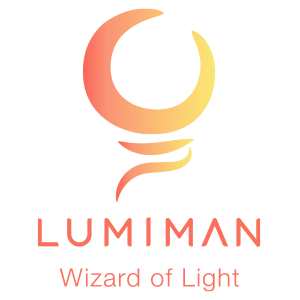




Leave a comment
All comments are moderated before being published.
This site is protected by hCaptcha and the hCaptcha Privacy Policy and Terms of Service apply.